Full walkthrough of Tasks
In this article you will be taken through and shown how each feature of the task module is designed.
Publish date: 14-03-25
Task overview
You can always access the task overview via the "tasks" button in the top right.
By default the filters will always be filtered in the following way:
- Assignee filtered to you
- Responsible filtered to all
- Task type filtered to all
- Due date within 30 days (open tasks)
Kanban and Table views
You're able to switch the overview between kanban and table view.
Almost all the same information is displayed on both views, but on the table view you're able to sort on many of the columns.
Filter options
You can filter the task overview in many ways, you can find a description of each filter below.
All the filters work in combination with each other, making it possible to make very targeted overviews.
Assignee
Show only tasks with a specific user as assignee.
Responsible
Show only tasks with a specific user as responsible.
Task type
Show only tasks of a specific task type.
Due within 30 days
Show all open tasks with due date within 30 days, (including overdue tasks)
Due within 3 months
Show all open tasks with due date within 3 months, (including overdue tasks)
Overdue tasks
Show only overdue tasks
All open tasks
Show any task currently open
Recurring tasks
Show all recurring tasks (open or closed).
Will only show the most recent task version of the task.
eg. If a task has been recurring for 3 years (2023, 2024, 2025), the "recurring tasks" view will only show the 2025 task until a 2026 task is created.
Completed tasks
Show completed tasks that have been completed within; the last month, the last 3 months, or all completed tasks.
All tasks
All tasks will show any and all tasks, regardless of whether it's open/closed, recurring/one-time, or when its due.
When in this view you will have access to two additional filter options:
- Due (Filter for a date range of when a task was/is due)
- Resolved (Filter for a date range of when a task was resolved)

Task creation
When creating a task you will be asked to fill in some details about the task. Much of this information is standard for task management, however some of it warrants explanation.

Title
A title overview of the task. This is included in emails reminders, as such it should be clear from the task title what the task generally entails.
Task type
Task types were introduced into Wired Relations to better manage the large variety of tasks that can typically be found in a GRC setup.
By assigning all your tasks to a task type it will make it much easier to keep an overview of which types of tasks typically become overdue. And to report on specific types of activities, whether that be Audits, ISMS controls, Policy reviews, etc.
See our other articles for more information on typical task types.
Connected to
With Wired Relation's task connections, you're able to connect tasks to basically anything within Wired Relations. Whether that be ISO controls, Vendors, Risk assessments, DPIA's, Processing activities etc.
A task should always be connected to the element(s) most relevant to the task.
In the above example we're creating an audit task, as such we're connecting the task to the vendor that must be audited (Salesforce, Inc.)
It's possible to connect a task to multiple elements at a time.
Due date
When is the task expected to be completed.
Recurring
How often should the task recur? (If it should recur at all). The options span from weekly up to every 4 years.
Read more about recurring tasks in our other articles.
Assignee
The user expected to complete the task. They will receive the bulk of the reminders related to this task.
Can be the same user as is responsible.
Read more about task email reminders in this article.
Responsible
The user more generally responsible for completion of the task.
Can be the same user as is assignee.
Read more about task email reminders in this article.
Attachments
Attach any document relevant for the completion of the task. Whether it be a form to fill in, a guide, or a procedure they must follow.
Remember that attachments can also be links to material outside of Wired Relations.
Description
A more detailed description of the task, potentially containing step by step guidance for completion.
Task completion
When completing a task you will have a few options for adding comments regarding the completion and potential issues that arose during that completion.
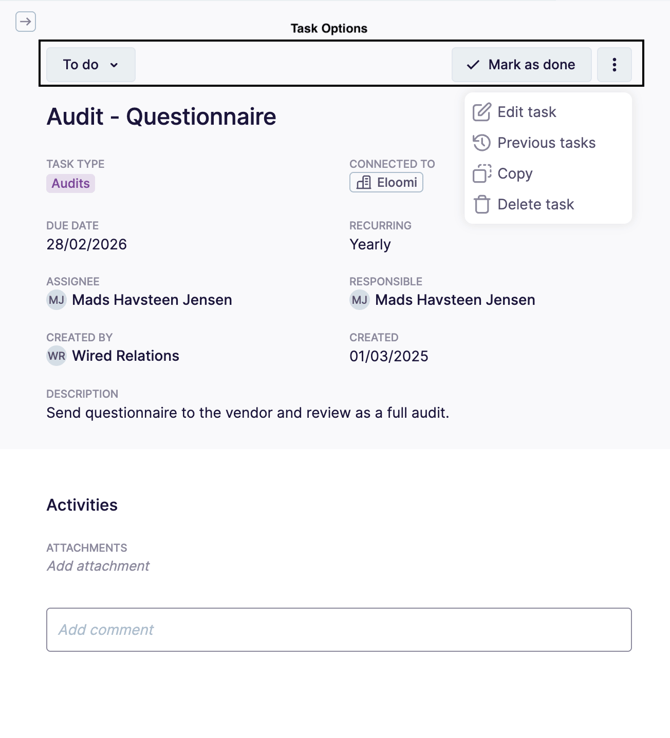
Task details
The upper part is all reserved for general task details added during the creation of the task
Activities
In activities you're able to attach any documentation relevant to the completion of the task. Whether that be a screenshot, completed form, or anything else.
You're also able to add a trail comments regarding the task. These are all time stamped and will serve as:
- Reminders about progress on larger tasks.
- Questions and answers with the task resposible.
- Documentation of reaching certain milestones in the task.
- Etc.
Task options
With the task options you're able to:
- Change the status of the task (Todo, In progress, Done)
- Mark the task as Done
- Access the task menu
The task menu gives you a few different options for interacting with the task.
Edit the task - Depending on your user role you may be able to edit the task. See our article on user roles in relation to tasks.
Find previous tasks - This option will only appear on recurring tasks that have repeated at least once.
From here you're able to see every previous iteration of a task. Thus finding details about when they were completed, who completed them, comments or documents in relation to their completion etc.

Copy the task - It's possible to copy a task, in cases where you want to create an almost identical task, perhaps another audit task for a new vendor. This functionality is sometimes used as a way to design task templates. See our article here.
Delete the task - Depending on your user role you may be able to delete the task.
Task evaluation
When completing a task you may be met by a menu asking you to evaluate the task:

This is an optional setting for your Wired Relations platform. Read more about it in our article on task evaluations.
Conclusion
That coveres every button and function of tasks in Wired Relations. If you're still left with questions about tasks in Wired Relations then check out some of our other articles, or reach out to our support via the chat or support@wiredrelations.com.